|
The pages on this tab are what this site is all about – they give you information
about countries and places within them and let you share your knowledge and
thoughts about any interesting place on the planet.
If you want to learn more about the features of these pages then read on.
Or you can just start browsing… ;-)
<< SELECT A COUNTRY FROM THE LIST ON THE LEFT <<
The information you can see – the page layout
The aim of these place information pages is to give you a good overview of
the selected place. There is much information that may be displayed and so
the page might seem to be cluttered to some new visitors. Let us introduce
the main sections of these pages and their functionality to make you feel
more home faster.
Below is an example page for Thailand with the main sections of the page
numbered 1-10.
Explanation of the sections follows:
1) List of main regions of the world and countries within them
This is where you start if you want to find or share information
about particular place. You have to know the country the place you
are after is in. If you don’t know the country then use full-text
search page from the menu at the very top right of any page. If you
do know the country that the place is in, you first click the world
region, then a group into which the country belongs alphabetically
and then you would click on the country name. This would retrieve
the summary of all the information that is currently available from
the TraveledAround database. In the example screen shot above we
have first clicked on “Asia”, then the “N to V” group and finally
on “Thailand”. This retrieved all the information described by the
following points.
2) The selected world region
3) Name of the country and menu containing places within it
grouped by type
The general country information page shows the name of the selected
country in this black and white title bar. Notice the flashing “(CLICK
HERE for places)” text right next to it. This is in fact a menu that
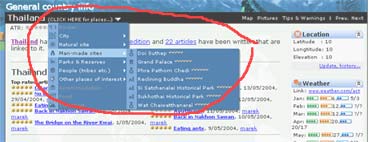 will expand when clicked (see below). This menu displays groups of places
within the country and each group expands to a sub-menu showing the actual
places available under the selected group. These are places that our
registered travellers entered into the system as interesting and wrote
about them. Each place contains a rating as rated by the travellers who
visited them.
will expand when clicked (see below). This menu displays groups of places
within the country and each group expands to a sub-menu showing the actual
places available under the selected group. These are places that our
registered travellers entered into the system as interesting and wrote
about them. Each place contains a rating as rated by the travellers who
visited them.
If you select a place within this country its name replaces the
“(CLICK HERE for places)” text (example can be seen on the third
screen shot below), but the menu is still available from there.
4) Place rating
This little section shows the rating of the selected place (a country
is considered a place too) and lets you rate the place yourself.
The first set of stars (marked ATR – all travellers’ rating) shows the
average rating of the place as rated by the registered travellers who
visited them and contributed an article linked to them. The second set
of stars (marked ARR – all readers’ rating) shows the average rating as
rated by any of TraveledAround visitors who also previously visited the
place or are living there and felt like rating it too. Two sets of ratings
are provided for more objectivity – to help you make better picture about
the place for yourself.
The third part of place rating section allows you to rate the place
yourself if you know it (visited it, lived or are living there). Why
would you do it? Well, it helps others to plan their trips better.
Remember, this is a community website and the more people will enter
any kind of relevant information the more chance any of us has to
find help figuring out places we don’t know.
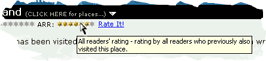 Please note that if any part of any page on TraveledAround
seem unclear or cryptic
(like the ATR and ARR sections described above)
it helps in most cases to just hover your mouse cursor over them and read
the popup message that will appear in half a second.
Please note that if any part of any page on TraveledAround
seem unclear or cryptic
(like the ATR and ARR sections described above)
it helps in most cases to just hover your mouse cursor over them and read
the popup message that will appear in half a second.
5) Basic place information
This information gives you an overview of how many times has the
selected country or place been visited and written about by registered
travellers and how many articles in total are linked to it. Those two
pieces of information are links that you can follow to instantly retrieve
the list of the relevant expeditions or articles.
If a short description for the country or place exists it would appear here too.
6) Top articles
As described in point 5. you can retrieve the lists of all articles
linked to the selected place by following the links in section 5.
However, the most interesting (or best written) and the latest articles
linked to the selected place are listed in this (“Top articles”) section.
Here you get up to 5 best rated and up to five most recently written
articles for the selected place and you can follow the links to read
them immediately.
Please note that if the selected place is a country then
the articles
displayed in this section include articles written for places within
the country, not just articles linked directly to the country.
Also, if you are a registered traveller and are logged
on then your
own articles will be omitted from the “Latest articles” list. The logic
behind this is that you know what you’ve written and you are most
probably interested in articles written by others so that you learn
something new.
7) General info
This is potentially the largest section of these pages. It can contain
general information articles about the selected place. As this is a
community website that only contains information entered by you – the
travellers and visitors of the site – it is up to you to write these
articles if you feel you have interesting information to say about the
country. You can write an article about the country or place right now
by clicking on the “Write new general info article” link, or if an
article already exists you can edit it by clicking “Edit this article”
link. Any new articles or their new versions are submitted to us for
approval and will appear on the website as soon as they are approved.
8) Places
This section contains alphabetical list of all places belonging to the
currently selected place.
If the currently selected place is a country then this list contains all
the same places that can be found grouped in the popup menu described in
point 3 above. The difference here is that they are not grouped, but
rather they are sorted in alphabetical order.
If the currently selected place is not a country then this list contains
only places that are direct children of the currently selected place.
The whole section is missing if no child places were found.
9) Shared actions
The little menu next to the red number 9 on our window screenshot at
the beginning of the page represents actions that are shared between
the place information pages and article pages.
-
Map will open a new window with a map of the currently
selected place.
-
Pictures opens TraveledAround Photo Album
window filtered on the currently selected place
-
Tips & Warnings opens a window with a list of money saving
tips, tips for things to do, places to visit and also warnings
and information about scams that you might expect at a particular
place. This window also allows you to enter a new tip or
warning instantly.
-
Prev. and Next display previous or next
article respectively if used on an article page, but are
not yet implemented for place information pages.
10) Summaries of additional place information
The boxes on the right of the page provide you with additional
summarized information about the currently selected place and at the
same time let you update or add these information as necessary.
Only relevant boxes appear for each type of place, so for example you
won’t see the “Border expenses” box for a city or a church. In the same
way you will not see the “Weather” information box for a church, but you
will still see it for a city, as it is possible that a particular city
has a very specific weather conditions. On the other hand, you will
always see the “Location” box for any type of place.
Whether or not the boxes actually contain any useful information depends
again on you – the travellers and visitors of TraveledAround. Anybody
(which includes users that are not registered and/or logged on) can
update any information presented in these boxes. Just do it only if
the information is correct and useful to others, please.
Any boxes that contain information will by default be expanded on the page.
On the other hand, the boxes that have no information to present are
collapsed into their title bar only (no. 4 on the screenshot
below). Information can be added to any of the sections that have
Add or Update links at their bottom. The boxes that contain no
information and are collapsed have to be expanded first to display their
“Add” or “Edit” links. To expand or collapse an information box click on
the or buttons respectively on the right of the box’s title bar.
Most of the summary information boxes contain only summary of
information entered, as their name suggest. If there is more
detailed information available the box provides a link that opens a new
smaller window containing more information or all past entries. If it would
make no sense to provide list of entries (like in the case of a location
information) there is only one link at the bottom of the box that allows
you to update the information if you find it incorrect. However, because
the new information could actually be wrong, the windows that open after
clicking the single link at the bottom of the box will in most cases
display a history of all entries. That way a traveller who is planning
his or her trip can check the history to lessen the chance that he of
she will get incorrect information.
You can also hover your mouse over the information presented by the
summary information boxes to receive further information about the
object in the form of a pop-up tip. For example, the “Weather” box
that displays three different indicator bars and up to three numbers
that might seem obscure without a short explanation. Hover your mouse
over each bar and number to see what kind of information those objects
represent.
Some of the boxes display well defined information, while some might
only display a summary, or top N records out of the all available info.
Also, if the information is not complete the box will not display an
empty space for the missing information to save space. An example can
bee seen on the screenshot below under no.3, where there is information
only for the month of May available and the other moths don’t display
at all.
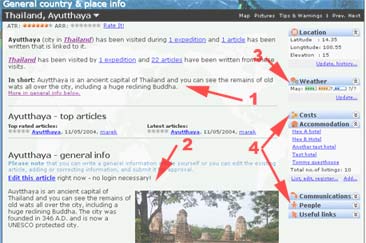
The screenshot on the left also shows the place short description displayed on
the page (no.1) and the general info article containing a photo (no.2).
|